The first thing we recommend BEFORE jumping in and setting up your Google business listing is to setup a Gmail account that you'll use to access your Google business listing. In fact, we recommend you use this one account as a hub for all of your business and website activity. Every one of our clients starts off like this.
Tip: Create a dedicated Google gmail account
This is pretty simple. Go to Google.com, click Gmail and find the dialog to create an account. Make sure you keep track of your security settings for this account. You can assign a birthday, a phone number (preferably a mobile #) and an email address for password recovery.
For those who already have a business listing, very often the listing is accessed through someone's personal Gmail account. If this is the case, we recommend STILL creating a dedicated Gmail account and then assigning that account to your Google Business listing. This allows you to keep your personal email and the Google Business listing emails separate. From your Google My Business dashboard, click users and assign your dedicated Gmail account you just created as the primary owner. You can then remove your personal Gmail account from the users.
If you use this advice, you can use the same Gmail account for Google Analytics, Google Webmaster Tools and YouTube. This will make it much easier for you to look at all of your Google marketing platforms from a single account and all relevant emails related to those platforms will land in that one account.
TIP - Own Your Account
This account is for you and your business alone.
If you are working with a marketing team and you have established a Google My Business account that you'd like to give your outside marketing team access to, assign them as users. Don't give them your login. This keeps you in control. On the Google My Business Dashboard, select Users and then add a user account that your marketing team can login with (their own email address). They will get an email from Google inviting them to your page and will be able to access with their own login. If you ever part ways with that marketing team, you can simply remove them as a user. Do NOT ever assign them as "Primary Owner"... they could take you off your own list as a user. You can assign them as follows:
- Owner - has the same level of access that the primary owner does. They cannot delete the primary owner but they can do everything else. There is no reason to assign an outside person not affiliated with your business as an owner and never as a primary owner.
- Manager - this is probably the best choice for a marketing company or third party whom you're working with. The manager can't assign users or remove your listing, but they can add and edit information on your profile in your behalf. They also have access to the analytics data they may need to setup reporting.
- Communications Manager - this is the least access. A person with this level of access can't add information about your business on your behalf. They basically have access to view the listing and analytics data.
Another solid reason for assigning users is Google's own verification process. If Google doesn't recognize the login location, it throws up a red flag and requires the user to verify the account. That's very difficult if that person is using someone else's account. This is the typical dialog you get from Google. At the very least, you need to know the phone number and email associated with the account and in some cases you may need direct access to those accounts.
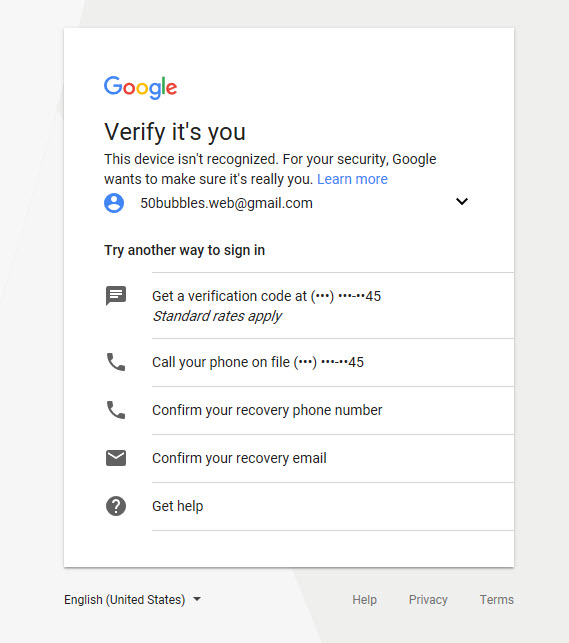
Tip: Transfering Ownership
If you find yourself in the situation where you have access to your account but you're not the primary owner, have the primary owner make you the primary owner of the account. This is common for businesses working with marketing companies who help them with SEO and Google marketing. The marketing company should have no problem making you or someone from your business the primary owner of the account. If they do have an issue with it, you're probably not dealing with a company that has your best interest at heart. Tread lightly at first but insist that you should be the primary owner. Once you gain primary owner status, deal with that company as appropriate.
There can only be one primary owner and that person should be someone who owns or works for the business. This can prevent a lot of headaches down the road.
See: Setting Up and Claiming Your Google My Business Listing in the case where you do not know who owns the account.