You've seen those shows about hoarding right? Well, more people have this issue than are afraid to admit. Don't believe me? Check your inbox!
Here's how I got control of my INBOX and as a result increased my productivity dramatically.
Where Are You Managing Your Emails?
My inbox had emails dating back to 2015! I prided myself at being able to pull up just about any relevant email that I needed when either a client or I needed it. I'm not the only one. I know because I provide email as a value added service for websites that we host. Good emails that you need to respond to can get buried very quickly however and unless you have a good system to deal with this, things begin to fall apart. I have clients who have been managing their business around their inbox and many have accumulated terabytes of emails over the years consuming real estate on our servers! Not only is that a problem for us, it is not recommended and is a huge productivity suck!. Emails that are put off but need to be responded to hide in plain sight and can be quickly forgotten. We use a server based email system called Smarter Mail and it's very easy to work with both for us and our clients. The worst offenders login to the server in the morning and leave it up all day. We have always recommended Outlook or similar email client so they can download and backup emails on their local device. The server is not a good place to archive your emails. Even if you have Microsoft Exchange or other cloud based email system, you should be organizing and backing up your emails. You don't have to delete them completely but you should not be leaving them in the inbox. That's kind of like leaving all the packages and mail you get from the post office at the front door. Eventually, you'll have a hard time getting into the house.
Setup a Local Email System - Get You Emails OFF the Server
Using Outlook or similar email client is the first thing you need to do to get your email under control. The first benefit of doing this is that you can setup your Email client so that the email is stored on your local device and removed from the server where it exists until you read it. While the cloud is convenient, consider it best used to synchronize across multiple devices ... not for long term storage. This is true across the board whether you're using Gmail, Hotmail, your web host email or Microsoft exchange. Beyond having a local copy, there are add-ons to programs like Outlook that help you manage your inbox and this can be extremely helpful for getting your inbox under control. Even if you think you're in good shape, I recommend you check out your sent mail folder. I'm betting it's far from organized.
Setup a Folder System
Most email clients allow you to setup folders for saving your emails - much like the folder system on your computer for storing and organizing files. Most people have this working. In an effort to completely organize your inbox, this is great first step. I have folders for every client. Further I have those folders nested in folders for types of clients (SEO, Web Hosting, Development .. etc). In truth, I did have a folder system already but I wasn't using it effectively. In my case, until I acted on an email, it was not tucked into a folder. Over time, things just stayed in the inbox with the risk of getting buried and not attended to. That's exactly how things fall through the cracks. There had to be a better way!
PREPARATION and RISK REDUCTION
Having a GOOD AntiVirus program should go without saying. I use Norton and I also use the features that check my email and flag dangerous websites. If you're cleaning years of emails in your inbox, you run the risk of inadvertantly clicking a link that could get you in trouble. Don't risk clicking email links without making sure you're protected. In fact, this is probably a good time to have a backup of ALL of your data. I have THREE backup sources on my computers! My direct backup is using SYNCBACK. I backup to a USB hard drive connected to my desktop and run it on a schedule. I also invested in a Synology drive for added security. I use this to backup my entire system. I also use Dropbox for cloud backup. Dropbox has replaced "My Documents" on my PC. This offers a ton of benefits including the ability to send clients large files with a simple link. I have had only one occasion where I had to restore my system and Dropbox was a huge lifesaver. Make sure you also backup your Email files. (In my case, SYNCBACK backs up only the My Documents folder. My Synology Drive however backs up everything... so I'm good). Unless you've setup Outlook to put your files in your My Documents folders (if you're using Windows), the files will be under the user section of your file system. Add the User section to your local backup just to be safe.
I also use a Microsoft Exchange account for my business email. That basically means that my email is backup in the cloud. Not everyone however will use an exchange account so it's important to backup your local copy, particularly as you begin to remove your emails from the server.
So... I think I have enough backup. Do you? Just this task is worth getting a professional IT person involved.
NOW... Unclutter your inbox - Your Inbox Is NOT Your To-do List
Once you have your folders setup, you need to start moving emails from your inbox to your folders. I did a couple of things in preparation for this. I started using separate Task management software. My software of choice is Swift To-do because it works the way I think. Others like simpler programs like Trello or even Microsofts own To-do (look for it on the Microsoft Store). The bottom line is your inbox should NOT be your Todo List. Even the elaborate flagging and task management system in Outlook can become a nightmare. You can flag so many emails that the flags themselves become meaningless. You can even attempt to create rules to move emails to their respective folders but I've found that could bury the emails you need to respond to - out-of-site, out-of-mind. Emails that you've flagged as to-do items can signal tasks you need to add to your to-do software. My software has a feature that will send the task directly from Outlook so it's very simple to do this.
If you have a LOT of emails that you need to organize, sort your inbox by "From". You'll find huge groups of emails you can select and move into a folder at once and this will greatly speed up your organization process. You'll also find a lot of crap that you can then just delete - at least I did. You can sort and search in other ways as well. Search for companies. Search for names. etc. Select the emails that show up for those searches and move them to the appropriate folder that you've created. If the email is still actionable, take action. Either complete the task or make sure it's added to your todo list with a specific time and date indicating when it needs to be done.
Even using the above process, completely cleaning your inbox can take hours. It will be worth it. After a couple of days of doing this (I had emails going back 4 years), my inbox is down to todays emails. Don't forget your sent folder. I correct the sent box accumulation problem with the software below.
Outlook Add-on Software That Can Help You Dramatically Moving Forward
There are two add-ons that I use on Outlook and they are indespensable. Spam Reader and Simply File - the latter being the most important add-on to me. Both are paid programs and for may case, totally worth the headaches they solve.
DEALING WITH SPAM
You can forego Spam Reader and Outlook will still do a pretty good job at tucking spam into your junk mail folder, though it's NOT PERFECT. I always have to scan my junk mail for possible client related emails (which I'm sure the junk mailers depend on) and I still see junk mail in my inbox. Spam Reader adds another SPAM folder and I move my junk into that folder. You've got to be careful with this because the spam folder does NOT disable phishing emails. If you see an email that want to investigate further, hover over the link to see if the destination is really going where you think it's going. EVEN if it looks right, I don't click it. You can be duped into a redirect situation where your click takes you to a site that redirects to the site your supposed to be on. That site-in-the-middle is the dangerous part. In less than a second, it probably uploaded a keylogger into your browser and when you login to the legit site, they've got your login information. Bottom line: NEVER click links in email. Just go to the site in question and login to see if there is an issue you need to deal with.
ORGANIZING EMAILS
Simply File is simply amazing. Without setting up any rules in Outlook, the software knows with very good accuracy in which folder that email should be stored. With the click of a button, the email is moved from your inbox to the appropriate folder. Your sent email will also be moved to the appropriate folder rather than just shoving in the sent mail folder.
MANAGING DAILY ACTIONABLE EMAILS
1. If I can take care of an email now, I do it and file it.
2. If I can delegate the task, I do it and file it.
3. If I have to add a task to my todo list, I do it and file it.
4. If the email is spam, I unsubscribe from it (be careful with this practice and make sure you're are protected. Unsubscribe links can lead to devious websites and malware. )
5. If unsubscribe doesn't work for a particular email - create a rule to permanently delete it
5. If the email is non-business (shopping, or software for example) I file it. Warning: These shiny object emails can be a huge vacuum to your time. I have a "Coupons" folder and a "Shopping Sites" folder. If I have some leisure time, I scan these folders later. I'm considering creating a "shiny object" folder ; ).
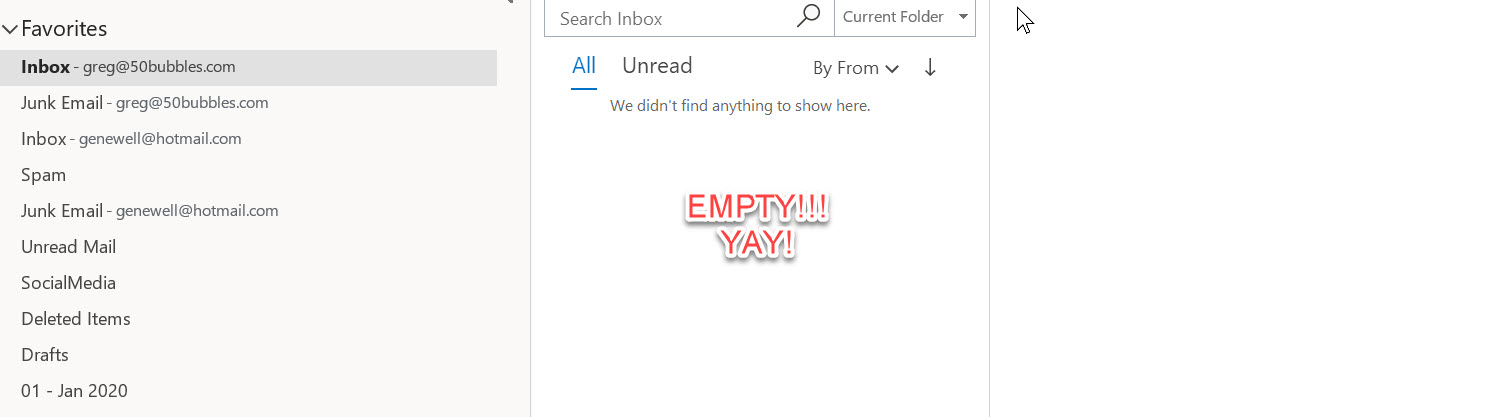 I check my emails in the morning, lunch, end of the day. Each time, the inbox ends up clean and there is NOTHING left in my email. After doing this for about a month, I'm finding I can blow through my morning inbox in about 15 minutes max. During the day, it's much less time than that and whatever is left at the end of the day is gone before I go to bed. And you know what's really weird: my dishes get done the same way. My office has become organized. I can see my desk! I'm more efficient, I get more done and I have way more time. And hey, I get to park my car in my own garage. Cool right?
I check my emails in the morning, lunch, end of the day. Each time, the inbox ends up clean and there is NOTHING left in my email. After doing this for about a month, I'm finding I can blow through my morning inbox in about 15 minutes max. During the day, it's much less time than that and whatever is left at the end of the day is gone before I go to bed. And you know what's really weird: my dishes get done the same way. My office has become organized. I can see my desk! I'm more efficient, I get more done and I have way more time. And hey, I get to park my car in my own garage. Cool right?